Filament is installed in the existing Laravel project. Before Filament, ideally, you should have the database migrations/models/seeders, and then Filament would build the admin panels and forms for that data.
So, I've created a new Laravel 10 project with one simple DB table "products" for now:
Schema::create('products', function (Blueprint $table) { $table->id(); $table->string('name'); $table->integer('price'); $table->timestamps();});And now, let's install Filament to manage those products.
Install the Filament package, choosing the "stable" release and a -W flag to manage dependencies via composer.
composer require filament/filament:"^3.0-stable" -WFinally, run the Filament installation that would configure the admin panel in your Laravel project.
php artisan filament:install --panelsAnd that's it for the simple installation!
Now, you can load your project's /admin URL, which would auto-redirect you to /admin/login, and you should see the login form.
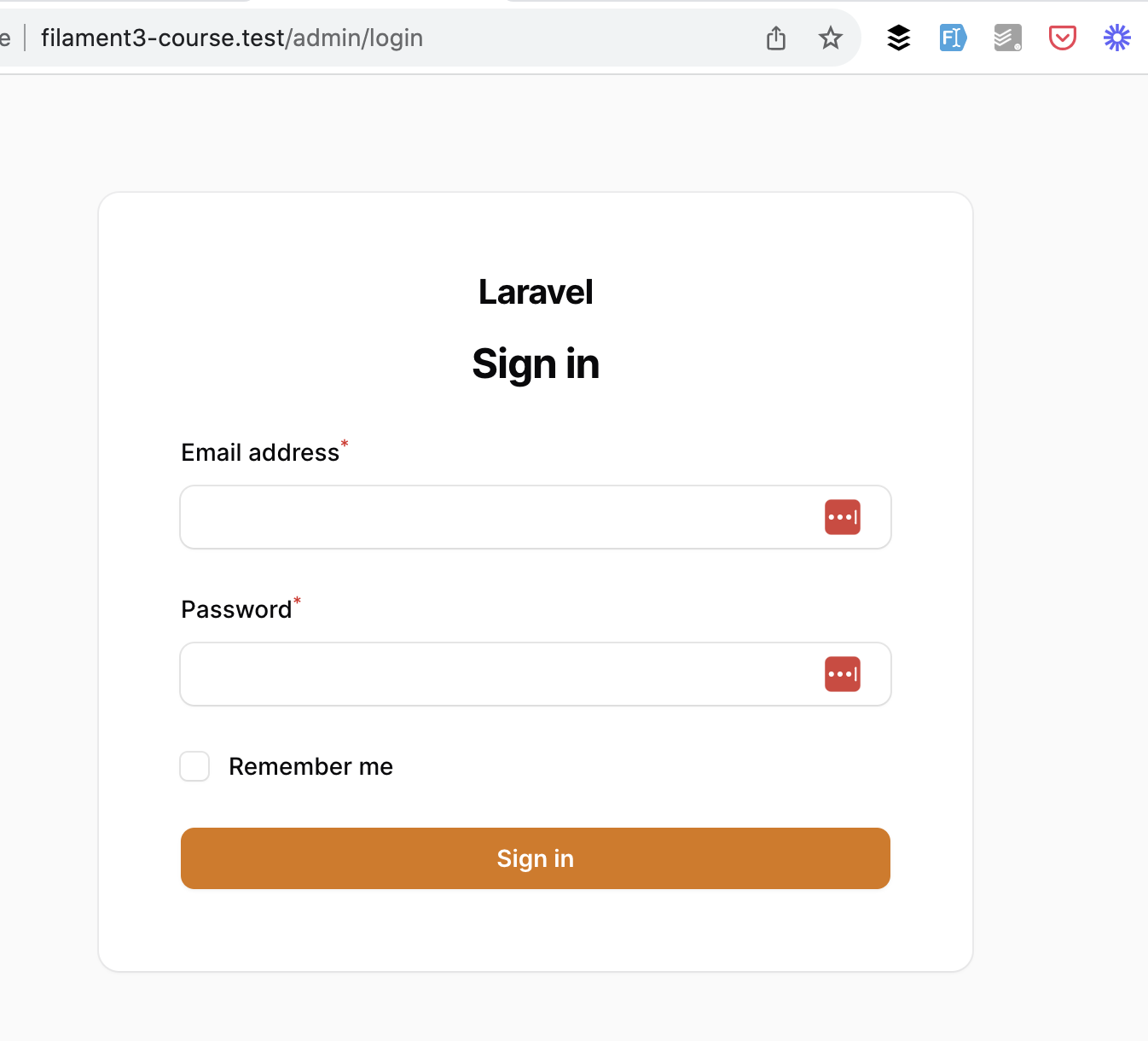
But wait, how do we log in now? What are the credentials?
Of course, it depends on your logic of who you want to give access to. Do you have existing users? Do they have roles? Or are you starting the project entirely from scratch?
First, let's cover the case if you don't have any users in the default "users" table of Laravel.
We can create one quickly. Filament comes with Artisan command for this:
php artisan make:filament-user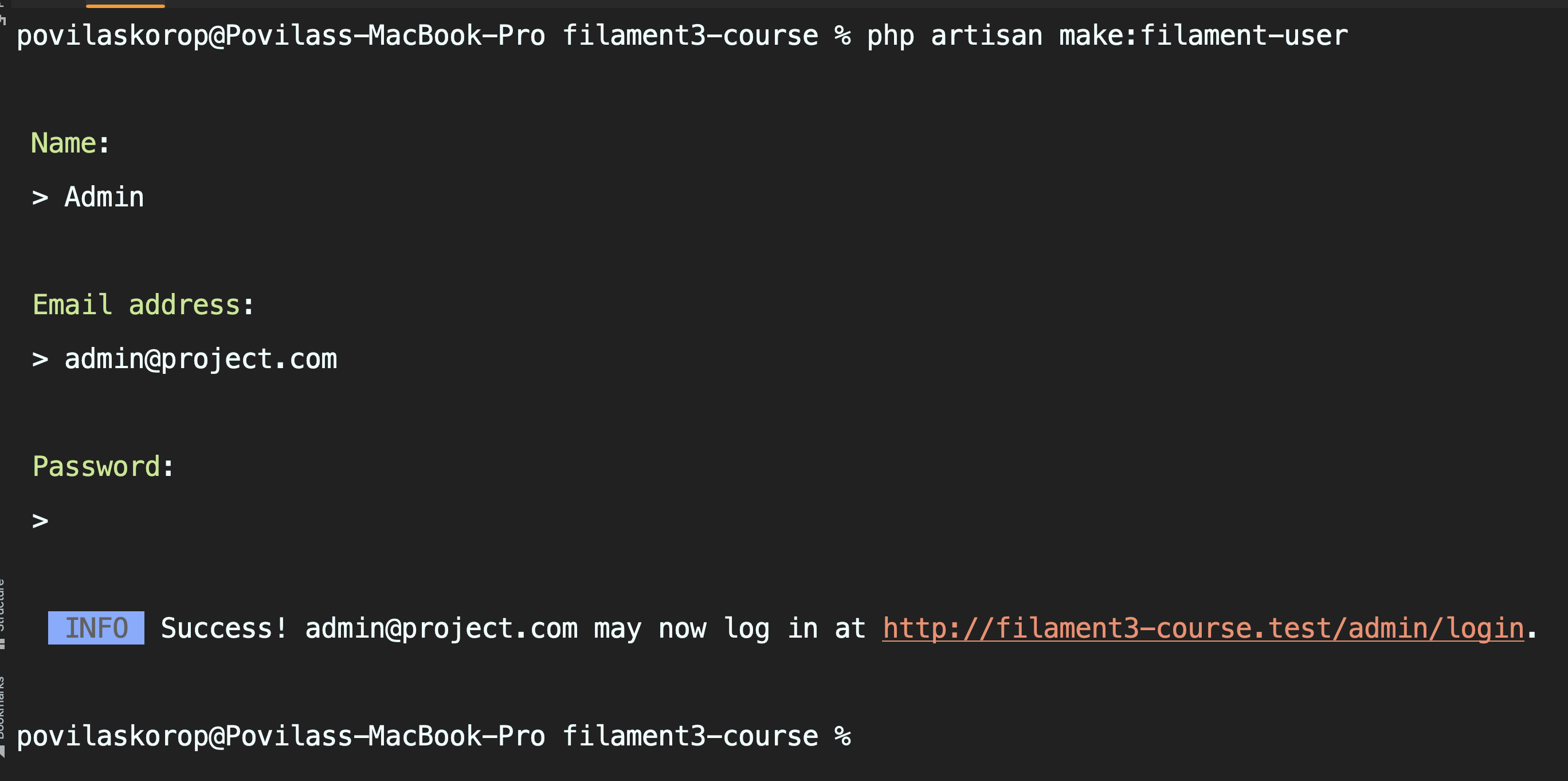
Under the hood, it just calls User::create() of Eloquent, but it gives a simple wizard for us to conveniently specify name/email/password.
You could also create a new user with any other preferred way, like php artisan tinker and running User::factory()->create() there.
Now, you can immediately log in with that new user.
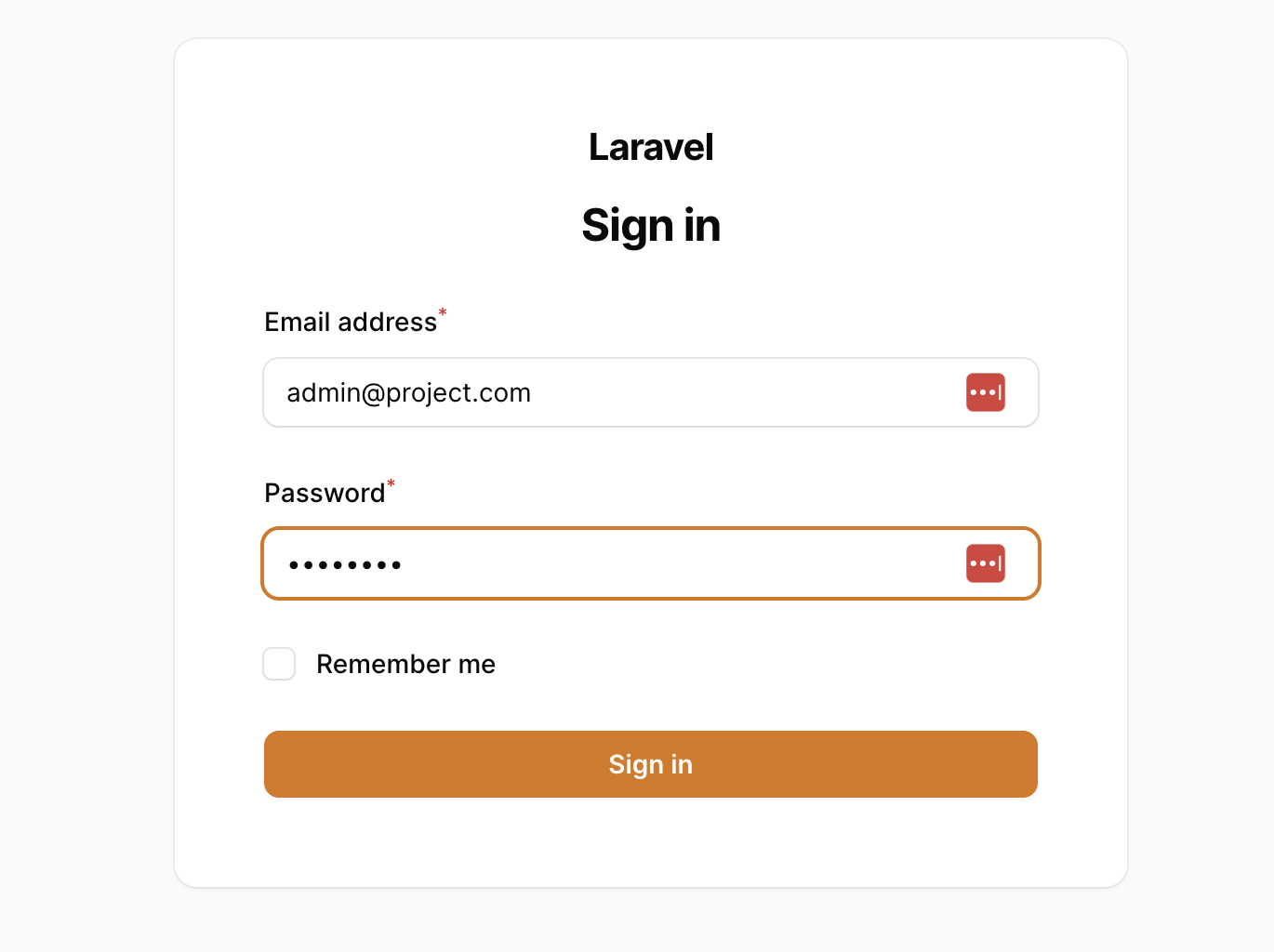
After you're in, you already see the dashboard:
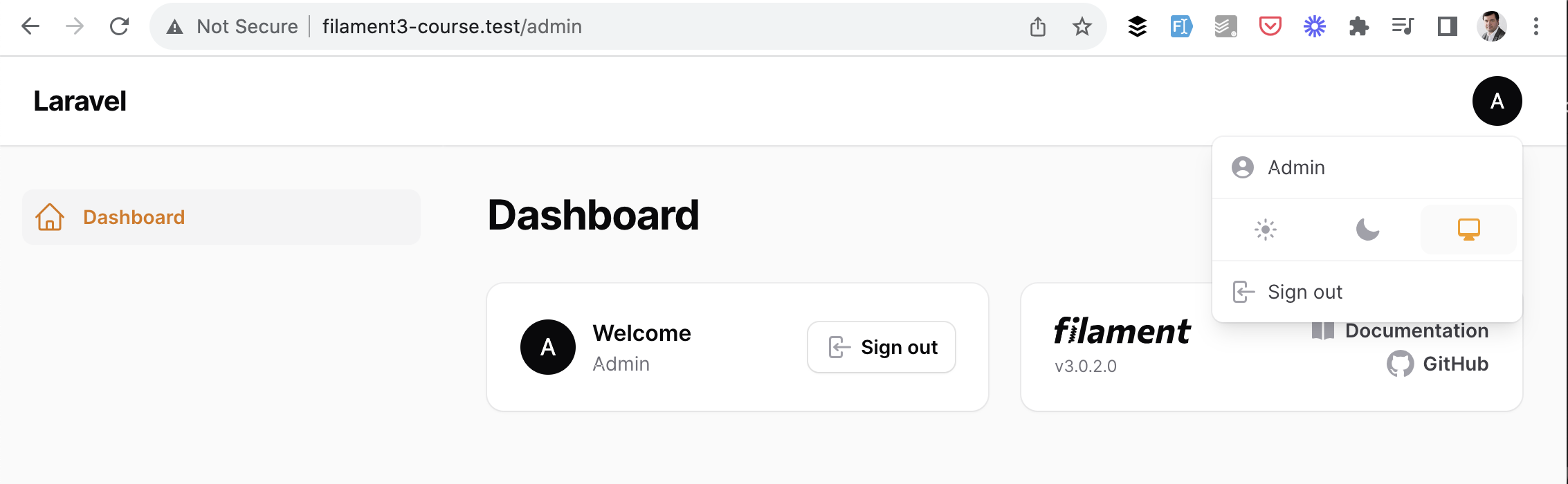
It's empty, and there are no menu items or more information, but the authentication works!
But now we have a security issue: any user can access the adminpanel! If you had any users already pre-existing in your database, they also have access by default. How to prevent that?
Interestingly, Filament will only allow access to any user in your local environment.
Try to simulate the production deployment and make this change in your .env file - from "local" to "production".
.env
APP_ENV=local APP_ENV=production And refresh the page. You will see a 403 error.
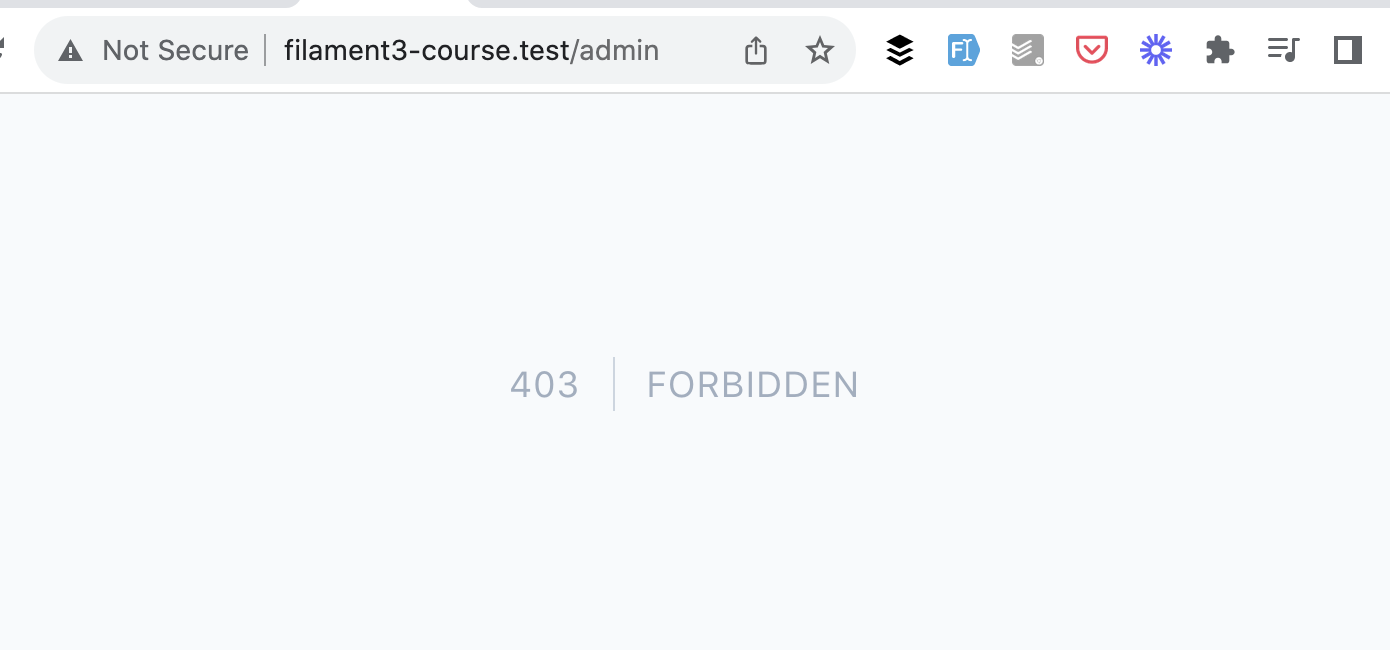
I think this is a brilliant decision by the Filament team. So, locally, you can do whatever you want, but if you want the project to be public, please add the security logic.
So, let's do exactly that. In your User model of Laravel, you need to add the implements FilamentUser and implement the method canAccessPanel(Panel $panel), which returns true/false based on the condition of who you want to be able to log in.
Here's an example code to let in only users with users.is_admin == 1.
app/Models/User.php:
use Filament\Models\Contracts\FilamentUser;use Filament\Panel;use Illuminate\Foundation\Auth\User as Authenticatable; class User extends Authenticatable implements FilamentUser{ // ... public function canAccessPanel(Panel $panel): bool { return $this->is_admin == 1; }}Of course, your logic may be much more complicated with roles/permissions, and there's also a good Filament package for this called Shield that uses spatie/laravel-permission under the hood.
By default, Filament comes with one Admin panel. We can create more separate panels for different user types, but we will discuss that in future lessons.
For now, let's focus on the default /admin, which has its settings in this file:
app/Providers/Filament/AdminPanelProvider.php:
class AdminPanelProvider extends PanelProvider{ public function panel(Panel $panel): Panel { return $panel ->default() ->id('admin') ->path('admin') ->login() ->colors([ 'primary' => Color::Amber, ]) // ... more settings ->authMiddleware([ Authenticate::class, ]); }}Here, you can easily change a few things.
1. Change URL
What if you want to have your panel under /panel and not the default /admin?
Easy:
return $panel ->path('admin') ->path('panel') 2. Add More Auth Pages
By default, there's a ->login() function, but you can add many more:
return $panel ->login() ->registration() ->passwordReset() ->emailVerification() ->profile() // ... more settings ->authMiddleware([ Authenticate::class, ]);After this change, your Login form will have a link to the Registration form.
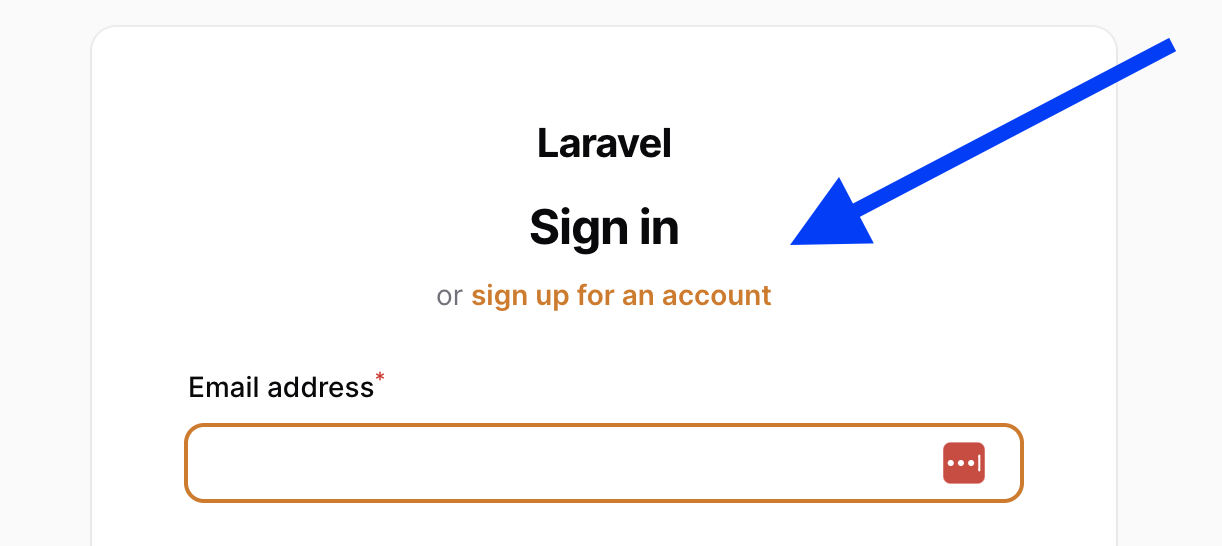
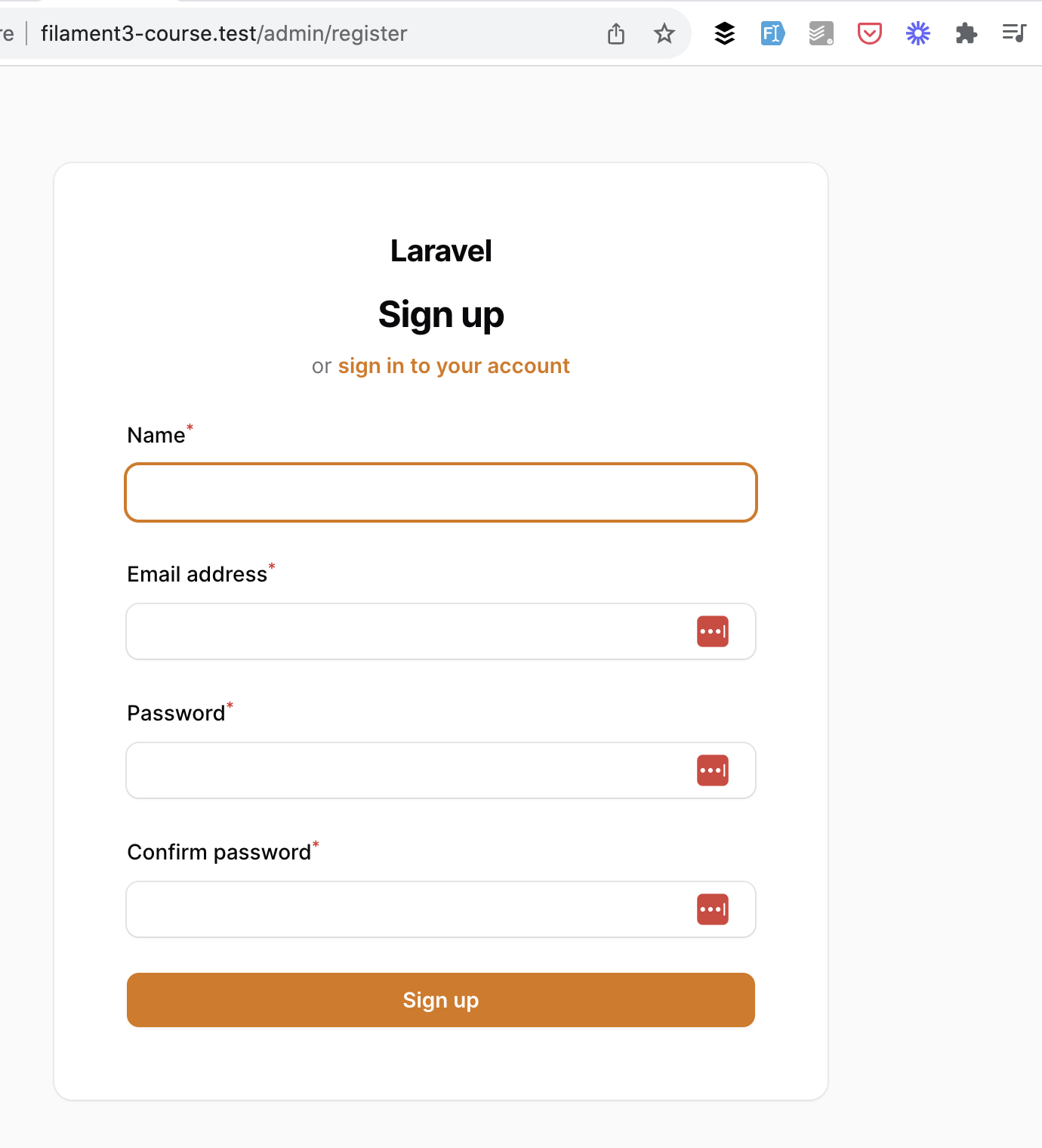
3. Change Theme Colors
One of the most popular questions about Filament is how to change the visual look. We will discuss it in depth later, but for now - you can change the primary colors in the same Provider class.
These are the default color values.
return $panel ->colors([ 'primary' => Color::Amber, 'danger' => Color::Red, 'gray' => Color::Zinc, 'info' => Color::Blue, 'success' => Color::Green, 'warning' => Color::Amber, ]) // ... more settings ->authMiddleware([ Authenticate::class, ]);Those Color:xxxxx names are the same as in Tailwind palette.
For example, here are the colors of the login form.
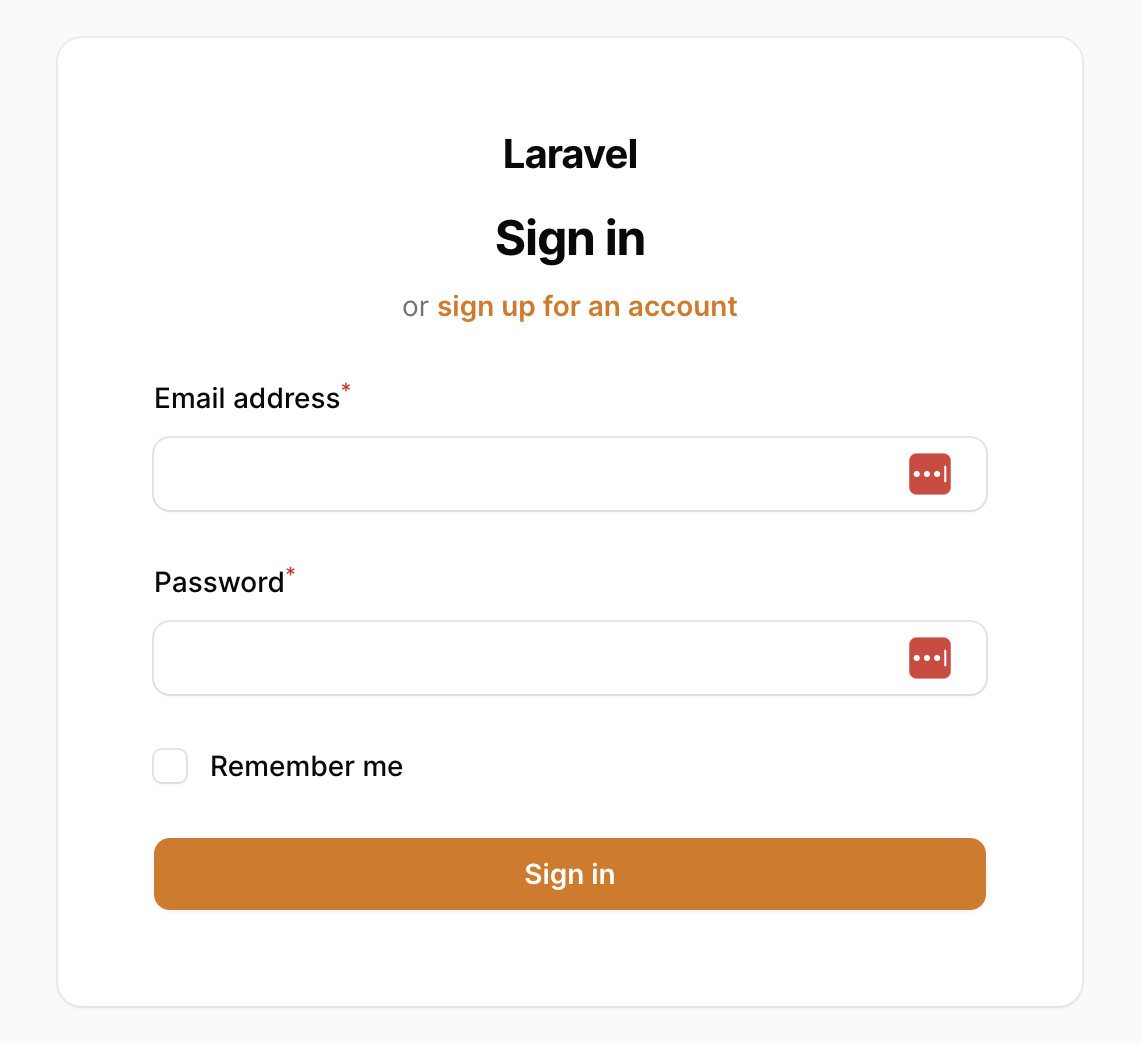
Let's change the value to this one:
->colors([ 'primary' => Color::Blue,])Here's how the login form looks now:
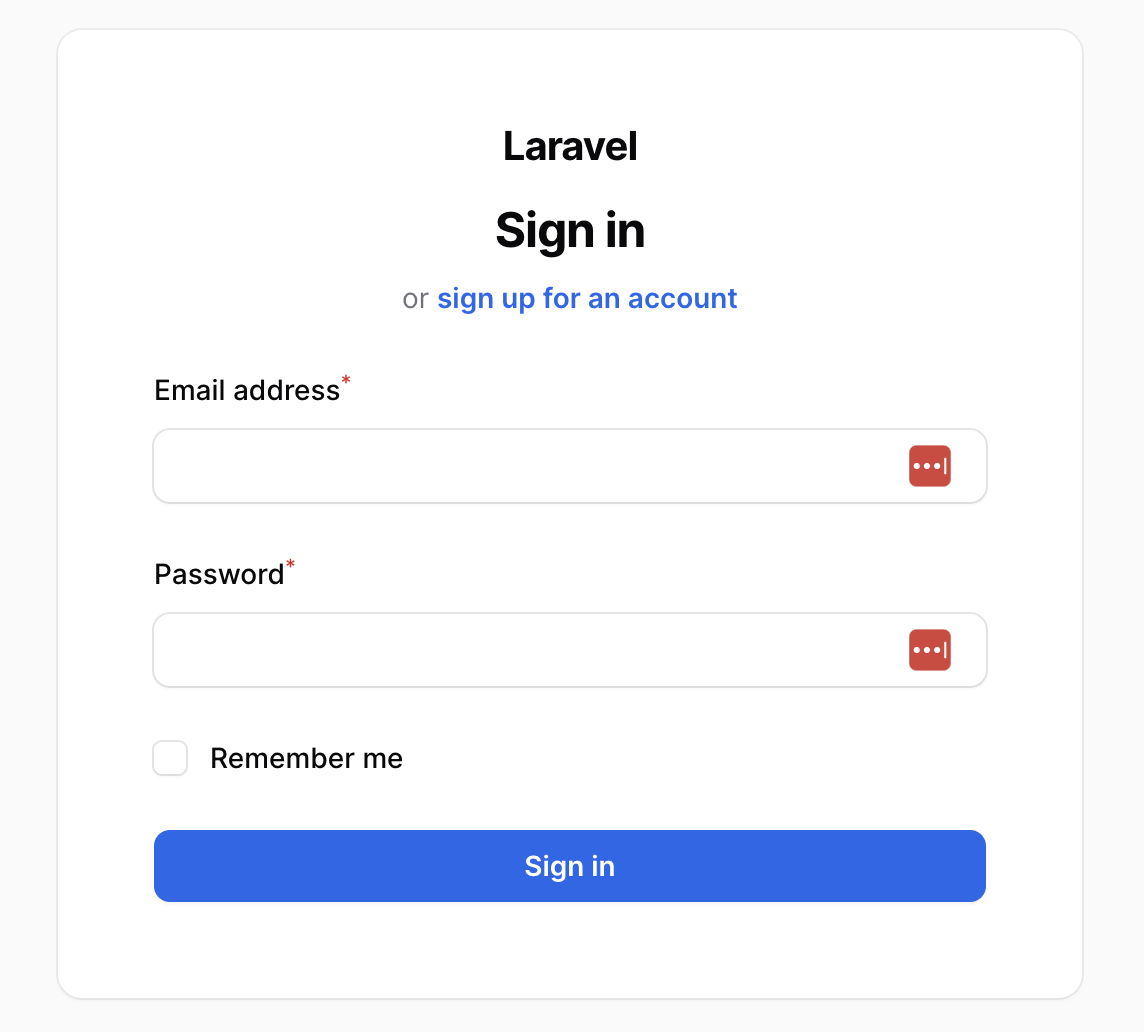
There are more things you can customize. I've just listed the most common ones.
So these are the essential things you need to know about the initial installation and configuration of the Filament panel.
In the next lesson, we will create our first CRUD with Filament Resource.